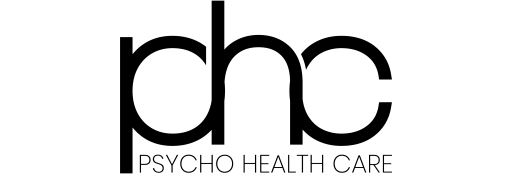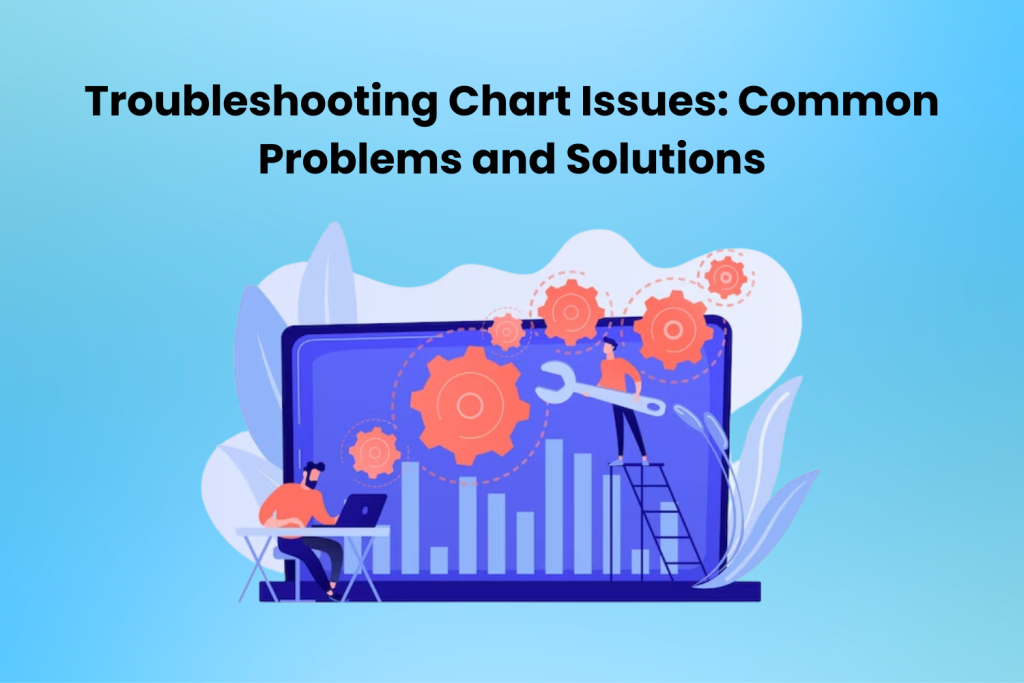Excel charting may be a handy tool for visualising data and conveying ideas. Whether you’re a seasoned Excel user or just getting started with Excel Courses, knowing How to Make a Chart in Excel is vital.
Like any technology, Excel charts can occasionally have problems that irritate users and impair their capacity to convey information properly. In this blog, we’ll examine typical chart issues and offer workable fixes to solve them efficiently.
Table of Contents
- Common Chart Problems
- Data Selection Errors
- Chart Formatting Glitches
- Data Labelling Problems
- Chart Type Mismatches
- Inconsistent Data Formatting
- Overlooking Data Validation
- Solutions to Chart Issues
- Verify Data Selection
- Review Chart Formatting
- Customise Data Labels
- Choose Appropriate Chart Types
- Ensure Consistent Data Formatting
- Prioritise Data Validation
- Conclusion
Common Chart Problems
Identifying the common problems users encounter when utilising Excel charts is crucial before moving on to solutions. The first step in effectively correcting these issues, ranging from formatting inconsistencies to data mistakes, is identifying their underlying causes.
Data Selection Errors
Choosing the incorrect data range is one of the most frequent mistakes made while making charts in Excel. Confusion and misunderstanding may arise from charts that present inaccurate or lacking information. Always double-check your data choices and make sure they include all the pertinent information before making a chart to avoid this issue.
Chart Formatting Glitches
Formatting errors can happen when modifying chart elements in Excel or applying custom styles. These errors reduce the chart’s legibility and aesthetic attractiveness. They can appear as overlapping labels, misplaced legends, or uneven colours. Examine Excel’s formatting options carefully and make the necessary changes to get the desired look to resolve formatting issues.
Data Labelling Problems
A chart’s readability can be greatly affected by inaccurate data labels, which can cause the underlying data to be interpreted incorrectly. Data labelling issues—such as missing labels, misaligned text, or incorrect values—must be fixed for the chart to be accurate and understandable. Make sure the labels appropriately reflect the data shown by customising them using Excel’s data labelling features.
Chart Type Mismatches
Selecting the incorrect kind of chart for your data might lead to charts that cannot convey insights or hide significant trends. For instance, choosing a scatter plot for time-series data or a pie chart for data with several categories can not effectively communicate the intended meaning. Consider carefully the characteristics of your data and choose a chart style that best reflects its main attributes and connections.
Inconsistent Data Formatting
Errors in charting can result from inconsistent data formatting, such as mixed date formats or numerical values saved as text. Make sure your data is presented properly to prevent problems such as unexpected chart behaviour or incorrect value interpretation. The formatting options in Excel help you normalise your data and eliminate inconsistencies.
Overlooking Data Validation
Visualisations might be deceptive if data accuracy is not checked before chart creation. Use Excel’s data validation features to ensure your data is error-free and correct. This is an essential step to avoid errors that could jeopardise the integrity of your charts, particularly when working with enormous datasets.
Solutions to Chart Issues
Now that we’ve recognised typical chart errors let’s investigate workable fixes to debug these problems efficiently. You can improve the accuracy and readability of your Excel charts and make sure they clearly represent your data and provide insightful information by implementing these suggestions.
Verify Data Selection
Make sure the data range you have chosen for your chart includes all the pertinent information by always double-checking it. To accurately capture the data you plan to visualise, verify your selection criteria and make any necessary revisions if you encounter discrepancies or missing data.
Review Chart Formatting
Examine the formatting choices in Excel carefully and make any necessary changes to enhance the look and legibility of your chart. Make sure that components like colour schemes, axis labels, and legend placement add to rather than take away from the overall display of the data.
Customise Data Labels
Use Excel’s data labelling tools to personalise labels and ensure they appropriately reflect the data underneath. Try a variety of label layouts and styles to determine which arrangement best fits your chart and improves readability and clarity.
Choose Appropriate Chart Types
Analyse your data type and choose a chart that best conveys the main patterns and insights. Consider elements like data distribution, relationships, and comparison aims when selecting the right chart type. Don’t be afraid to try a few different possibilities to see which works best for you.
Ensure Consistent Data Formatting
To prevent charting problems, make sure that your data is formatted consistently. With the use of Excel’s formatting features, you can standardise your data and get rid of any problems that can result from inconsistent formatting.
Prioritise Data Validation
Make sure the data is accurate before making a chart using Excel’s data validation features. This is a crucial step to remove errors that can jeopardise the integrity of your charts, especially when dealing with large datasets.
Conclusion
To sum up, debugging chart issues with Excel necessitates a blend of technical proficiency, innovative problem-solving, and close attention to detail. By comprehending typical chart issues and using this blog’s solutions, you may effectively surmount obstacles and produce aesthetically pleasing charts that faithfully portray your data and communicate significant insights.
Developing your chart-making skills is a crucial ability that can boost your data analysis abilities and give you the confidence to make well-informed judgments, regardless of your experience level with Excel.
For more information visit: The Knowledge Academy.